VSAM files are widely used in CICS applications and it contains critical information with a huge data set. It is always a better idea to keep a backup of these files in your PC for future use.
However, we cannot directly copy these VSAM files to PC, hence steps given in this blog will be helpful to perform VSAM data transfer between the host and PC.
High-Level Steps – VSAM Data Transfer
Host to PC :
- Create a batch job to copy data from VSAM to PS file using IDCAMS utility.
- Copy VSAM data to PS file by executing the batch job.
- Copy PS files from the host to PC using FileZilla or any other file transfer utilities.
PC to Host :
- Copy PS files from the host to PC using FileZilla or any other file transfer utilities.
- Create a batch job to copy data from PS to VSAM file using IDCAMS utility.
- Copy PS data to VSAM file by executing the batch job.
Following are the detailed steps:
- Host to PC File Transfer:
Step 1 – Create a JCL program as shown in Figure 1.
This JCL is used to copy the VSAM data into a PS file using the REPRO command.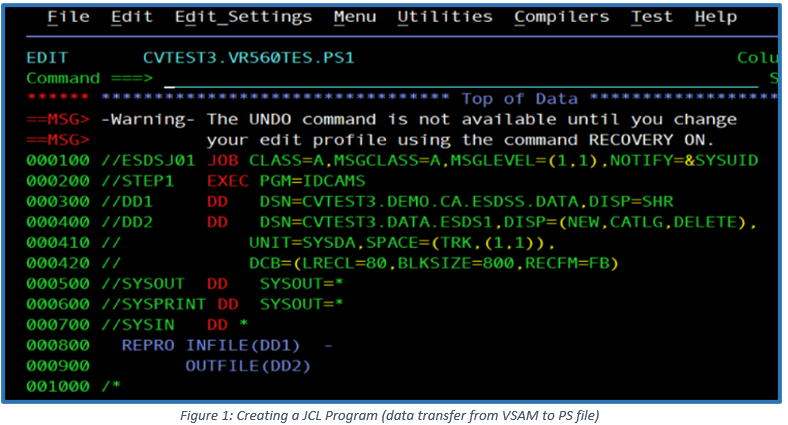
Step 2 – Submit the job to create a new PS file with the DATA that must be loaded from the VSAM file.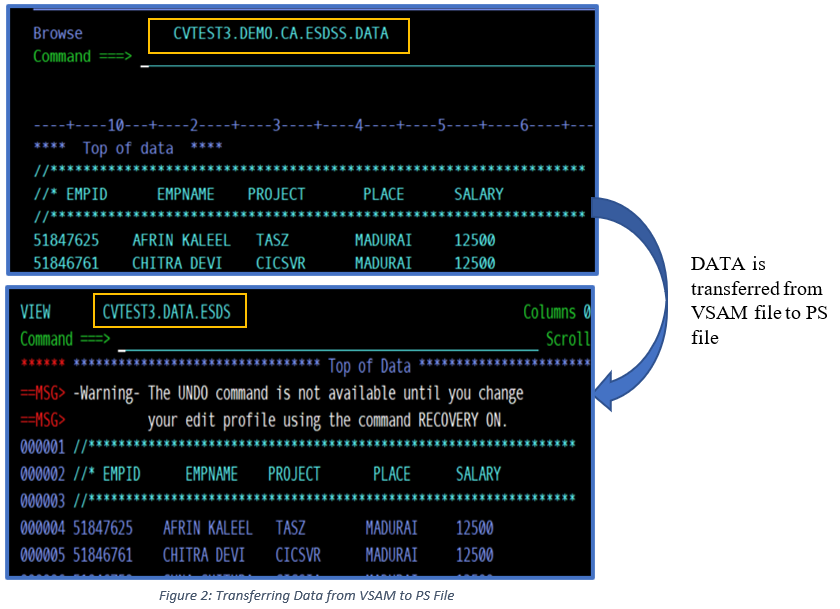
Step 3 – Export the VSAM file from the host to PC using FileZilla or any other file transfer utilities.
- Open the FileZilla and provide the host details.
- Select PS file from the host and copy into user machine.
- This will make sure that you have taken backup of your VSAM data to the PS, in the form of PS files.
- PC to Host File Transfer:
Step 1 – Copy PS files from the PC to host using FileZilla or any other FTP utility.
Step 2 – Create a JCL program to copy the PS file data into VSAM file.
Step 3 – Save and submit the JCL to load the data into the VSAM file.
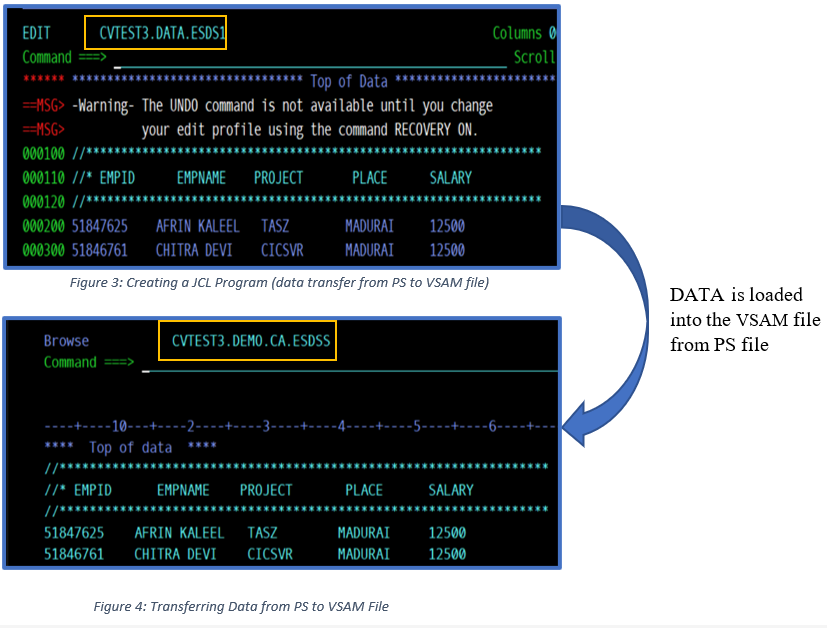
By completing the above procedure, you can seamlessly perform VSAM data transfer between the host and PC.
Originally published on the IBM Z and LinuxONE Community Blog.


